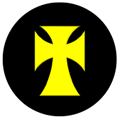Parent Pay
Activating your account
You need to follow each of the following steps in order to activate your ParentPay account.
1. Go to www.parentpay.com and click on the Login tab in the top right corner of the page
2. Type in the username and password that you received in your letter from school, be careful when typing in UPPER and lower case letters, also be sure not to confuse the letter l (for lemon) with the number one (1) and the number 0 (zero) with the letter o (for orange). NB these user details are for one-time use only and will become invalid after account activation
3. Follow the online-screen instructionstosuccessfullyactivateyouraccount
4. Read the ParentPay terms and conditions and click in the box next to Accept terms and conditions at the bottom of the page and click Continue
5. You’ll see an overview of your activation onscreen and will receive an email confirming your account settings click Continue
Your account is now activated and you are ready to start making payments.
In order to ensure you can receive password reset emails, payment receipts and any email alerts that you may wish to request please ensure you verify your email address.
Forgotten your Parent Pay Password ?
Please click on this link to reset
https://app.parentpay.com/public/client/security/#/login/forgotten-password
Would you like to set up Alerts to help you to manage your Payments ?
- Login
- Go to Communications
- Go to Alert Settings
- Select the type of Alert (low balance and/or new item) and select how you want to receive alerts, email and/or SMS Text.
Email alerts are free of charge. If you opt for SMS text alerts there is a small charge per text of 6p
.
Try this link to help with other queries about Parent Pay
https://www.parentpay.com/parent-account-faqs/